Connecting an Orbi RBR750 and RBS40V
Like the Kansas City Chiefs in Super Bowl LV, I was totally helpless against my Tampa Bay Buccaneers aka my Orbi wifi gear. After getting a newer Orbi mesh system (RBR750) for better performance and coverage for the household, I wanted to continue using existing gear like my Orbi Voice (RBS40V). Unfortunately, the two systems are not fully compatible. Fortunately, the primary function I want is to be able to play music on the Harmon Kardon-powered RBS40V and that function is supported.
Here are some notes:
Configure the RBSV40V in extender mode (not Orbi mode). This status is indicated by a blue colored LED ring (white is Orbi mode). Follow these steps to change to extender mode.

Update to the latest firmware if available. But update the firmware using a computer/laptop. First, while connected to the Internet, download the firmware. Then switch network connections, attaching to the NETGEAR_EXT configuration network. Once connected to that wifi, use a web browser and go to https://www.mywifiext.net/ . The NETGEAR_EXT is a separate, private network just to configure the RBS40V. Log in, create a local account and password then proceed to update the firmware using the .chk file you downloaded. After updating, the device automatically restarts.
Download and install the NetGear Nighthawk mobile app to setup and configure the RBS40V. Yeah, it’s really odd but necessary. When going to extender mode, it seems the Nighthawk firmware/OS loads on the device. When in white-ringed Orbi mode, the Orbi firmware/OS loads accordingly. So even though the RBS40V is an Orbi device, it’s in extender mode, needing the Nighthawk app for setup.
With the mobile Nighthawk app, I actually cycled the 40V into Orbi mode then back to extender mode, simply to restart the configuration setup with the latest firmware. Not sure if this is needed.
Reconnect to the NETGEAR_EXT wifi network and even better, disable LTE on your mobile device so that network connectivity is strictly wifi.
Launch the Nighthawk app which should find the RBS40V and initialize the extender setup. Personally, I extended only the 5GHz wifi, skipping the extension of the 2.4 GHz network. Since the 2.4 GHz network is the NETGEAR_EXT wifi, I didn’t want to disrupt that configuration channel.
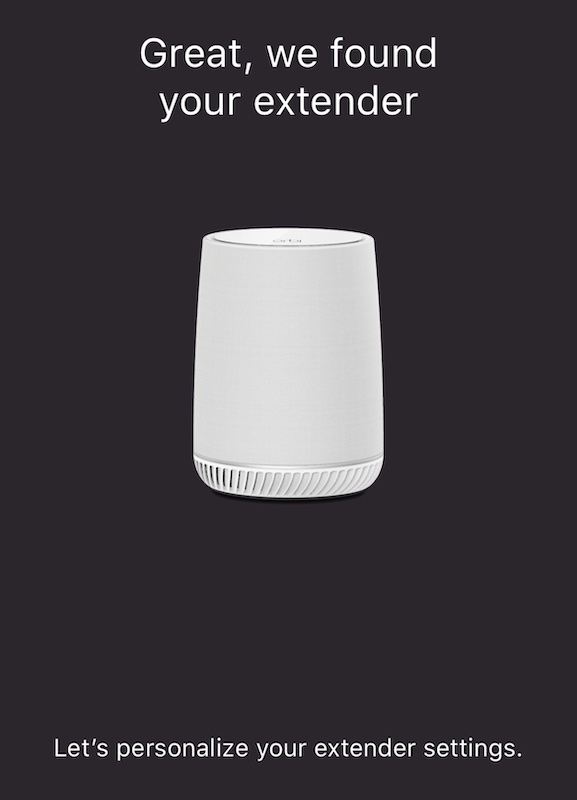
After several more steps and minutes, the RBS40V was configured in extender mode, and the Nighthawk app prompted me to register with Amazon Alexa. This was actually my main goal since that’s the step that allows Amazon music to stream. After all of this, the RBS40V is connected to Wifi and can play music.
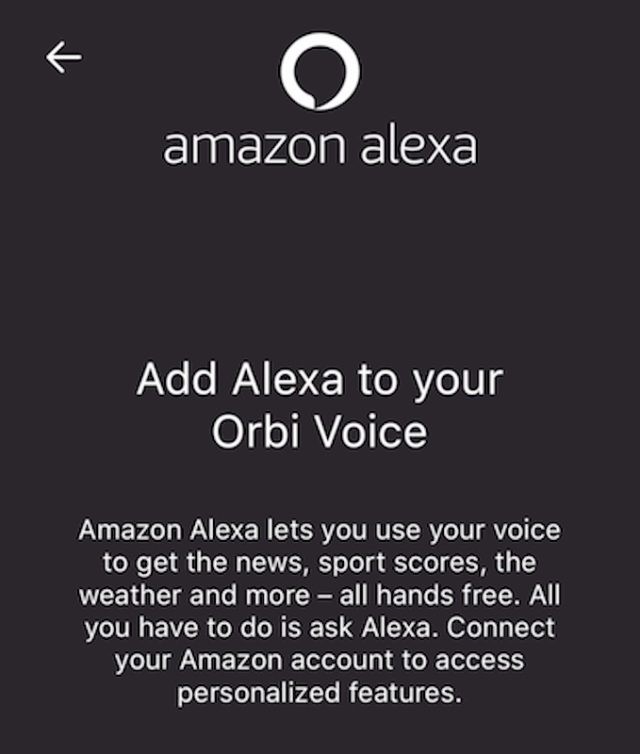


 Next up, a coworker had a TP-Link Nanorouter, the TL-WR802N. This inexpensive, tiny white box is very flexible can can function in many networking scenarios like a traditional wireless router, a hotspot router, a range extender, and as a client (client mode is essentially a wifi bridge). The web interface of the WR802N is very thorough with all the options exposed. It took me an extra try to set up Client mode with a static IP, not the default DHCP setting. But then the WR802N didn’t bridge. I could ping the static IP given to the bridge but could not ping or connect to the bridged device. I tried and tried. I even saw posts online describing similar issues but with a fix in the form of beta firmware. After contacting technical support, I was sent an updated beta firmware the next day. Sadly, this didn’t fix my problem. I’m pretty sure I’m configuring the WR802N correctly also testing DHCP settings and connecting to different wifi networks, but no matter what, I couldn’t connect through the device’s wired Ethernet.
Next up, a coworker had a TP-Link Nanorouter, the TL-WR802N. This inexpensive, tiny white box is very flexible can can function in many networking scenarios like a traditional wireless router, a hotspot router, a range extender, and as a client (client mode is essentially a wifi bridge). The web interface of the WR802N is very thorough with all the options exposed. It took me an extra try to set up Client mode with a static IP, not the default DHCP setting. But then the WR802N didn’t bridge. I could ping the static IP given to the bridge but could not ping or connect to the bridged device. I tried and tried. I even saw posts online describing similar issues but with a fix in the form of beta firmware. After contacting technical support, I was sent an updated beta firmware the next day. Sadly, this didn’t fix my problem. I’m pretty sure I’m configuring the WR802N correctly also testing DHCP settings and connecting to different wifi networks, but no matter what, I couldn’t connect through the device’s wired Ethernet.