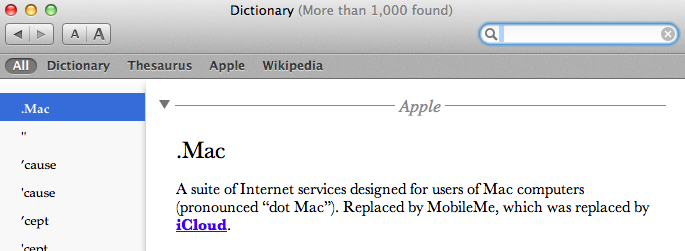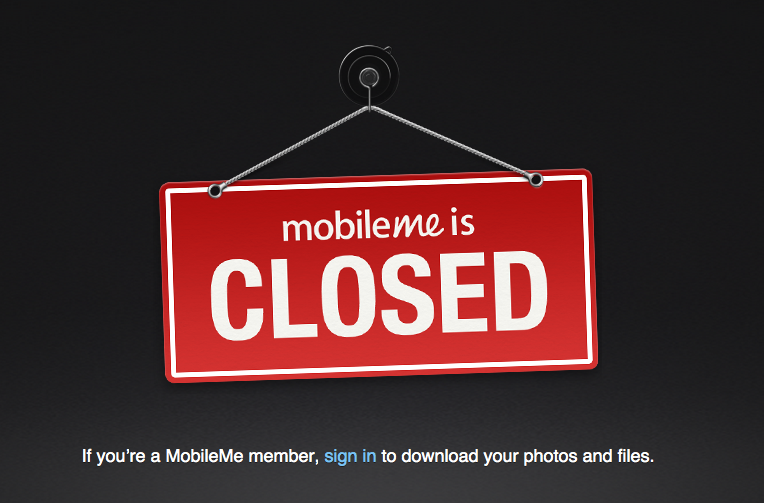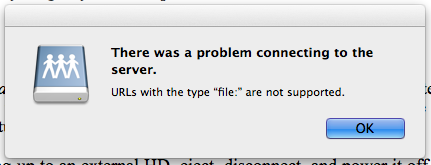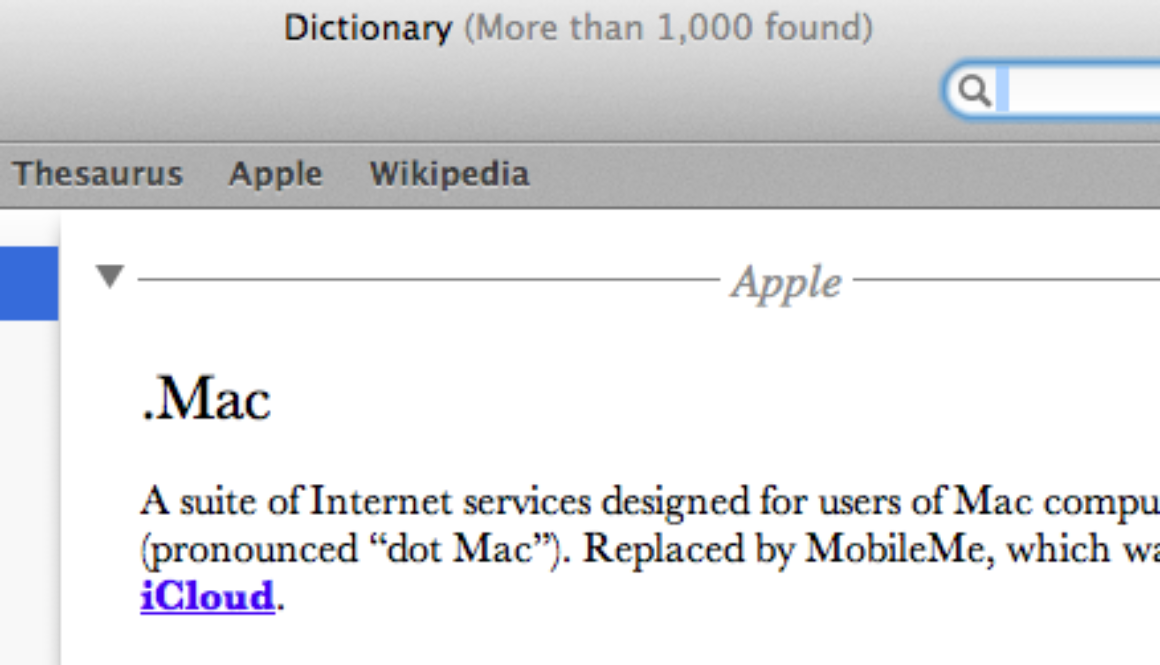
mac
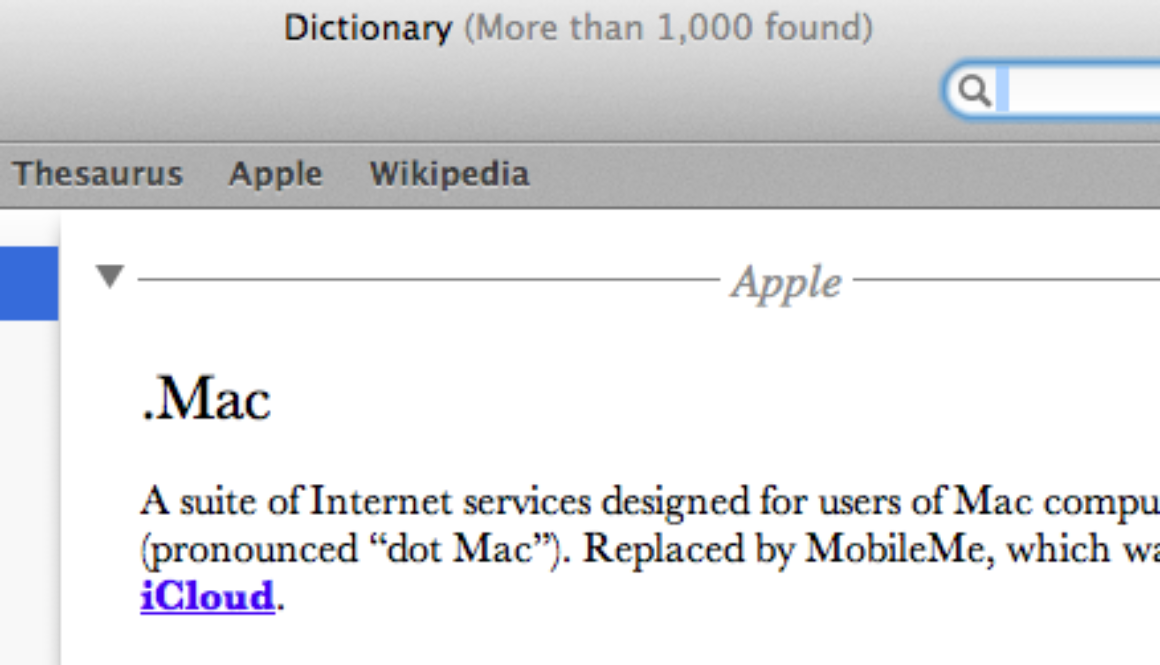
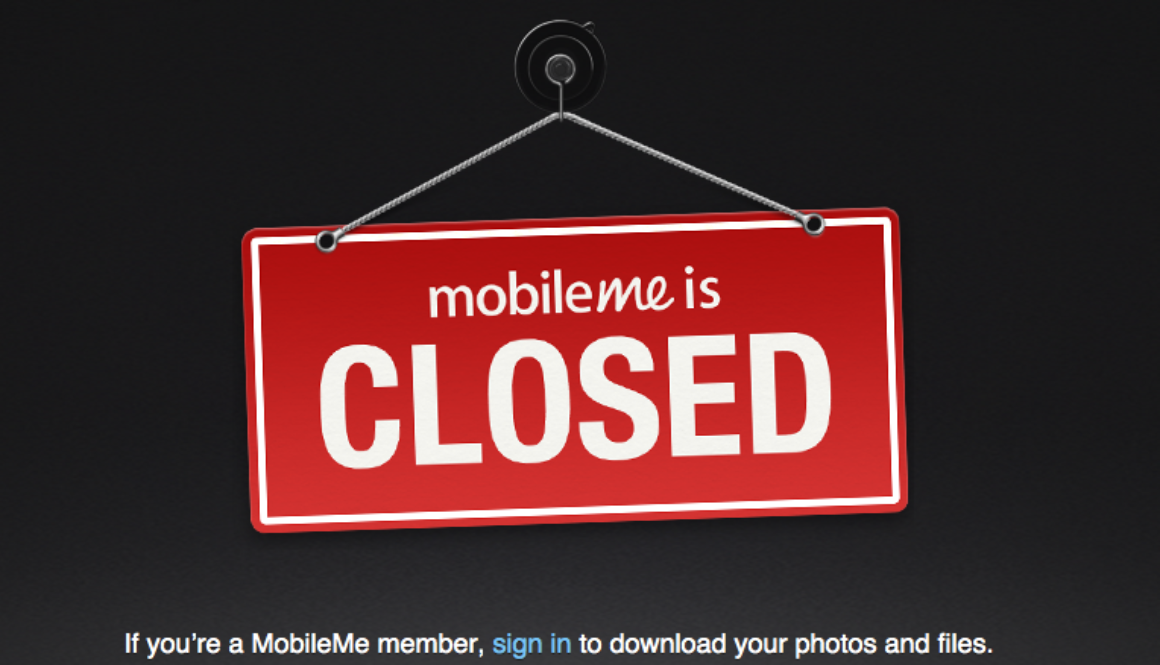
MobileMe Is Shutdown
Yes, Apple’s MobileMe is shutdown as of the end of June. Going to any MobileMe link, you’ll see this.
Interestingly though, it appears former users still have the opportunity to log in to retrieve files and photos on this defunct service.
For me, this shutdown means I have to go through old posts and fix all the busted images that pointed to my iDisk on MobileMe. Yikes!
MobileMe Shutting Down Today
Today’s the end of June which marks the official end of MobileMe. By now, you should have migrated to iCloud if possible, but there’s some stuff that can’t migrate over. And this non-migratable stuff will have an impact on Pulpconnection.
In the early days of pulp, I used Blogger as my blogging platform and .Mac’s iDisk to serve up image and movie files. But iDisk won’t make the transition to iCloud effectively busting majority of images on posts prior to January 2009.
I downloaded the megabytes of images but now have to figure out how to import them easily into the WordPress Media Library. The Grab & Save plugin could work if I had more time to go through each post. Add from Server seems like a better way to import a bulk of files. Regardless, tuning each post one by one is inevitable to re-associate the images unless there’s a plugin to redirect URL paths (at least as a temporary workaround).
I would like to create a static CDN setup – redirecting a subdomain to my media library and using W3 Total Cache to point there. Until then, that’s why older posts will have busted images.
Taking Stock: MacBook Pro
Next up, taking a look at my Late-2008 MacBook Pro to help figure out which Mac to get.
- 15-in display running at 1440×900
- 24-in external display running at 1920×1200
- 320 GB internal drive, 68 GB used
- 8 GB of RAM
- SuperDrive
- GigEthernet
- MagSafe 1
- MiniDisplay Port, connected to DVI adapter for external display
- FW800, unused
- USB2 (2 ports)
- Hub 1
- External USB hard drive
The latest MacBook Air can have a 13-in screen running at 1440×900 so only loss is in screen real estate. With a 256 GB SSD, I’d still have room to grow, especially if I want to throw a virtual machine or two on the Air.
The single Thunderbolt port would be used up by the Mini Display Port adapter to my external display. Both my current MBP and the Air has two USB ports. Since I’m not using my FW800 port, the lack of FW and a single Thunderbolt port on the Air isn’t a factor (or is it?).
If I want to run some Windows VMs on a limited basis, I’d want to bump up the processor to the dual i7 and the max out the RAM at 8 GB. I may need a USB SuperDrive just because burning discs is still a viable method.
Aw dang, now this could be a problem. I’d want a wired Ethernet connection, but the Air uses a Thunderbolt adapter for this. But the Air has a single Thunderbolt port which I’d use for the secondary monitor. Could I live off of Wifi? I’m happy with my external display and don’t really want a Thunderbolt Display just to break out additional ports.
Or there’s this fluctuating option – the Belkin Thunderbolt Express Dock. The updated (and unreleased) version includes these ports:
- 2x Thunderbolt (daisy-chaining supported)
- 3x USB 3.0
- 1x FireWire 800
- 1x eSATA
- 1x Gigabit Ethernet
- 3.5mm audio in and out
But the cost of this well designed device is an eye-popping $399 and is not yet available (expected September 2012). There is another option, the Matrox DS1 Thunderbolt Docking Station. There are fewer ports, but it costs fewer dollars as well ($250).
- 1x USB 3.0
- 2x USB 2.0
- 1x DVI
- 1x GigEther
- 3.5mm audio in and out
No extra Thunderbolt, no Firewire, no eSATA compared against Belkin’s product. Seems like one of these Thunderbolt-based docks/hubs would be needed to alleviate the paucity of ports. While the Belkin dock is cool, the Matrox product is good and cheap enough for me.
Taking Stock: iMac
Just taking stock of my iMac to help figure out which Mac to get.
- 24-in display running at 1920×1200
- 500 GB internal drive, 284 GB used
- 6 GB of RAM
- SuperDrive
- GigEthernet
- FW400, external drive (FW/USB2)
- FW800, external Drobo (FW/USB2)
- USB2 (3 ports)
- Keyboard and trackball
- Hub 1
- Hub 2
Looking at the new MBP with Retina… the stock 256 GB SSD might be an issue. What can I get rid of to fit the stock drive? Do I want my photos or music on another drive, potentially unavailable when I’m mobile?
Might need to buy an external SuperDrive (comes in handy to burn a bunch of pictures to DVD to give to relatives). Wired Ethernet is doable with an adapter taking up a Thunderbolt port but Wifi at N speeds should be good enough.
What to do with the FW400 and 800 drives? Fortunately, these external drives also have (slower) USB ports so that’s an option. Get a Thunderbolt to FW adapter (and use up yet another port)? There are only 2 USB ports on the MBP but then again, I might not be needing my keyboard and trackball with a laptop setup.
How would a Thunderbolt Display affect things? The “umbilical” cords are the Thunderbolt and MagSafe cables, tethering the MBP to the display. Note: a MagSafe 2 adapter would be needed. The Display features another Thunderbolt port, 3 USB ports, a single FW800 port, and a GigEther port. The FW and GigE ports would alleviate those extra adapters. The 3 USB ports mimics my current iMac setup. That still leaves one FW400 port needed (but convertible to USB). At $999, the Thunderbolt Display is an expensive (but gorgeous) dock for a MBP.
Which Mac, Which Mac, Which Mac to Get?
I’m in the market of getting a new Mac or two – one for home and one for work. At home, I have a 24-in iMac from 2007. At work, I use a unibody, late-2008 MacBook Pro. While both machines are functional, they are slowing down (comparatively) and over time, have had technical issues.
After Apple’s Worldwide Developers Conference announcement of updated MacBook Airs and MacBook Pros, I was hoping for a new iMac announcement. There was none. Then I got to thinking maybe I didn’t need a desktop form factor after all. I mean what is an iMac but a laptop with a bigger screen.
 With the Ivy Bridge architecture and quad-core i7 processors, the new Retina display MacBook Pro will be significantly faster than my iMac with Core 2 Extreme processors. My main uses would be blogging, working with photos, and fiddling with videos in iMovie. Right now, working with Aperture, iMovie, and even iPhoto is such a drag, it takes the fun away from using my Mac. I dread having to offload images off a memory card since this will hog my machine for minutes (seriously).
With the Ivy Bridge architecture and quad-core i7 processors, the new Retina display MacBook Pro will be significantly faster than my iMac with Core 2 Extreme processors. My main uses would be blogging, working with photos, and fiddling with videos in iMovie. Right now, working with Aperture, iMovie, and even iPhoto is such a drag, it takes the fun away from using my Mac. I dread having to offload images off a memory card since this will hog my machine for minutes (seriously).
But then comes all my legacy peripherals. I have external USB devices, a Firewire 400 drive, a Firewire 800 Drobo, and a USB 3.0 drive. Would I get a Thunderbolt Display to act as a dock and “Thunderbolt converter?” Does the Thunderbolt display support USB 3.0 and MagSafe 2?
At work, I don’t need as much horsepower since I no longer work with pictures and video as much. It’s more Office productivity, email, and online content creation. Is a MacBook Pro with Retina display needed for these tasks? Not so much. While I do carry around my 15-in MBP, it’s out of necessity, not convenience. Would I want a MBP for home and one for work? That’s kinda silly, but I’m not going to mix work and home stuff so two machines is a must.
 How about a MacBook Air? I love the space of a 15-in screen and am afraid of an 11-in screen, reminding me of the days of my Mac SE. But that 13-in Air should be livable. I’d want to bump up the processor and RAM, but this configuration is attractive. I’d much rather tote an Air in the office, and I wouldn’t feel silly having two MacBook Pros for different functions.
How about a MacBook Air? I love the space of a 15-in screen and am afraid of an 11-in screen, reminding me of the days of my Mac SE. But that 13-in Air should be livable. I’d want to bump up the processor and RAM, but this configuration is attractive. I’d much rather tote an Air in the office, and I wouldn’t feel silly having two MacBook Pros for different functions.
After writing this post, I think I have my plan. 🙂
Don’t Try This
Using Lion’s new Recovery partition and its pre-installed tools, don’t try to erase the main hard disk of a MacBook Pro. You can’t do it. The drive won’t unmount to perform the partition or erase commands in Disk Utility.
It’s because the Recovery partition is “part” of that main hard disk and therefore the hard disk is technically in use. Disk Utility won’t let you partition or erase a disk that’s in use.
Here’s a word of caution about this. OWC blogs about this issue of cloning Lion-based hard disks due to the Recovery partition. Seems like the best bet is to create a bootable USB Flash drive, start from it, and perform the Disk Utility actions.
Loving iCloud Backup and Restore
I never really paid attention to iCloud’s Backup and Restore features before. I had enabled this feature since it sounded like the thing to do but never really understood the ramifications. I found out today.
After fighting with an unresponsive home button on my iPhone 4 for some time, I took it to Apple’s Genius Bar twice this week. First, my phone’s OS and firmware were reloaded. That helped a little bit, but there would be times I had to jam the home button 2-3 times before anything happened.
So today when I went back, Apple replaced my iPhone 4 with a new refurbished unit. Cool. The old phone had automatically backed up to iCloud this morning so after configuring this replacement phone, I said to restore from iCloud. Within 20 minutes over the Apple’s Store Wifi connection, all my settings, folders, and iCloud data was restored. The apps started reinstalling themselves too but this took longer, understandably.
So the iCloud backup isn’t just for contacts and calendars but for everything! Read more about iCloud’s Backup and Restore.
What I Learned About My MacBook Pro
So I have an older MacBook Pro, and only recently learned a thing or two about this trusty workhorse. This MBP is the first unibody design, designated “Late 2008.”
First the good news. When it shipped, this model supported 4GB of RAM. Then it was discovered that the machine was still stable with 6GB of addressable memory. This meant one 4-GB module paired with one 2-GB module, giving a total of 6 GB. Not bad, but when Apple released Snow Leopard, Mac OS X 10.6, they also supplied a firmware update for some machines. This firmware update had an undocumented change which consequently raised the RAM ceiling to a full 8 GB.
To replace the internal hard drive is easy since the drive is very accessible. The Late 2008 MBP can handle SATA2-speed drive throughput. But… don’t try to future proof the purchase of a replacement drive, especially if you’re looking at the newer Solid State Drives (SSD). Some SSD drives that operate at SATA3 speeds (6Gb/s) are not fully compatible with this MBP and instead of downspeeding to SATA2 speeds, these fast SATA3 drives run at SATA1 speeds! That’s a big waste of a fast SSD, so don’t do it. Go with the slightly cheaper SATA2 drives.
Besides the unfortunate SATA compatibility, the Late 2008 MBP has a well-known but unacknowledged hardware issue based on its graphics chip set. The problem manifests itself in random blinking of the top third of the built-in display. While not destructive, this bug is very irritating, and there’s no clear fix. On the Apple Support Communities, replacing the logic board is the usual course of action but that doesn’t always lead to a fix. In fact, several board replacements is sometimes followed by a whole computer swapout. I haven’t reached that extreme yet, but it’s sad there is no clear way to solve this.
Trying the Ubiquity Fix
After upgrading to 10.7.2, I’ve noticed system slowdowns at random times. Not sure what triggers it, but my system bogs down and eventually becomes unusable. I came across this tip related to iCloud and hopefully, this fixes the slowdown.
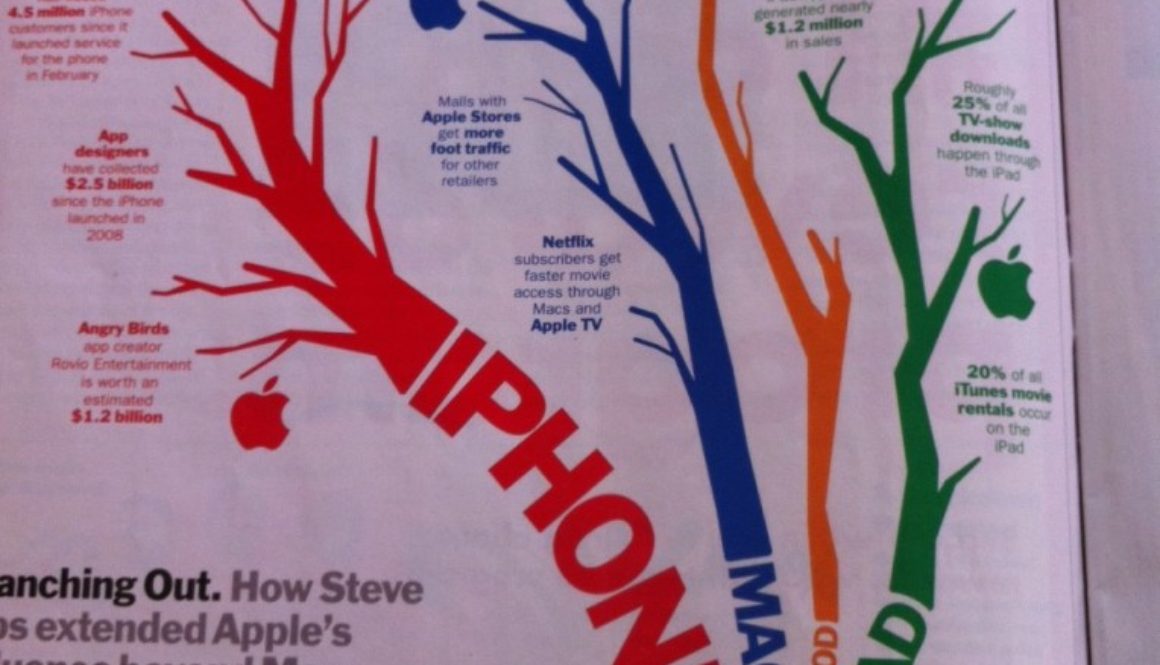
Apple’s Economic Influence Infographic
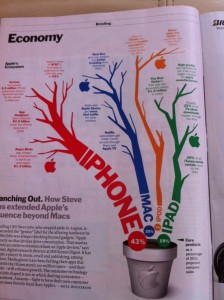
From Time magazine. I love the infographic’s design and stats on how Apple’s products have a definite economic impact. The full article and infographic are behind Time’s paywall.
An Irritating Lion Bug
If you upgraded to Mac OS X 10.7 Lion, you might have noticed an irritating bug, especially if you’re a mobile user. While on the go, you may see this error message pop up quite often.
It reads “There was a problem connecting to the server. URLs with the type “file:” are not supported”. Not too helpful for troubleshooting, right? Seems like the culprit is Time Machine in Lion, and this issue has been captured in several Apple Support Communities:
- Since updating I keep receiving “URLs with the type “file:” are not supported” error message…
- Why do I keep getting “There was a problem connecting to the server”?
One fix is to reset Time Machine following these basic steps. Or this doesn’t irritate you that much, you can wait for an update to Lion and hope Apple squashes this bug.